Manage Vendor
Manage vendor screen is designed to edit and update vendor records which you have created in create vendor screen. If you need to change or update vendor email, phone or any other details, please use manage vendor screen. Apart from vendor name field. rest of the fields are editable.
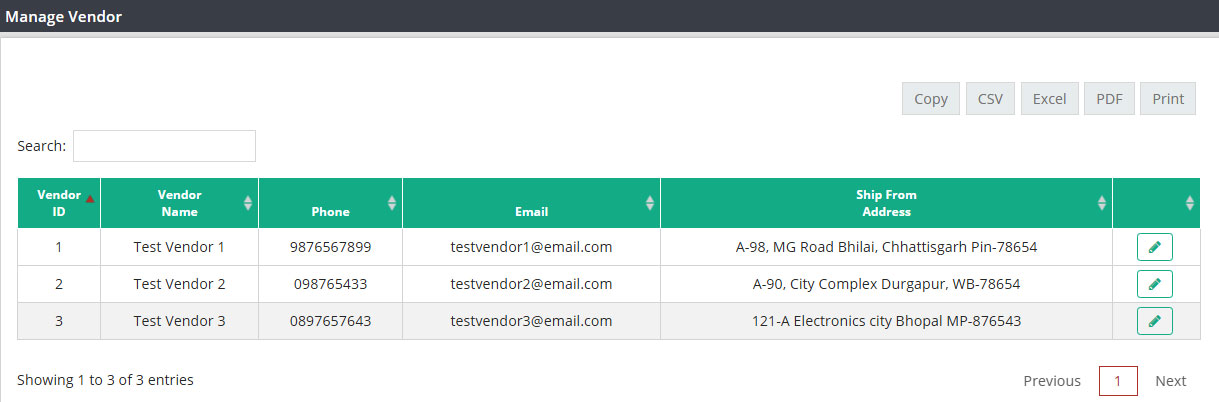
Navigation : From main menu list, select ‘customer/vendor’ and then click on ‘manage vendor’ to display this screen. This screen will display all the vendor records which are currently available in the system and can be edited. As soon as we open manage vendor screen, it will display available vendor records with following details.

You can use the search option on this screen to select the vendor account which you are looking for.
![]()
How to edit vendor record :
After identifying the vendor account, please click on the edit icon, it will take you to the screen where you can update vendor information.
![]()
Edit vendor fields are similar to ‘create vendor’ screen. (Please refer to create vendor help doc for detail information on those fields.)
Edit vendor screen :
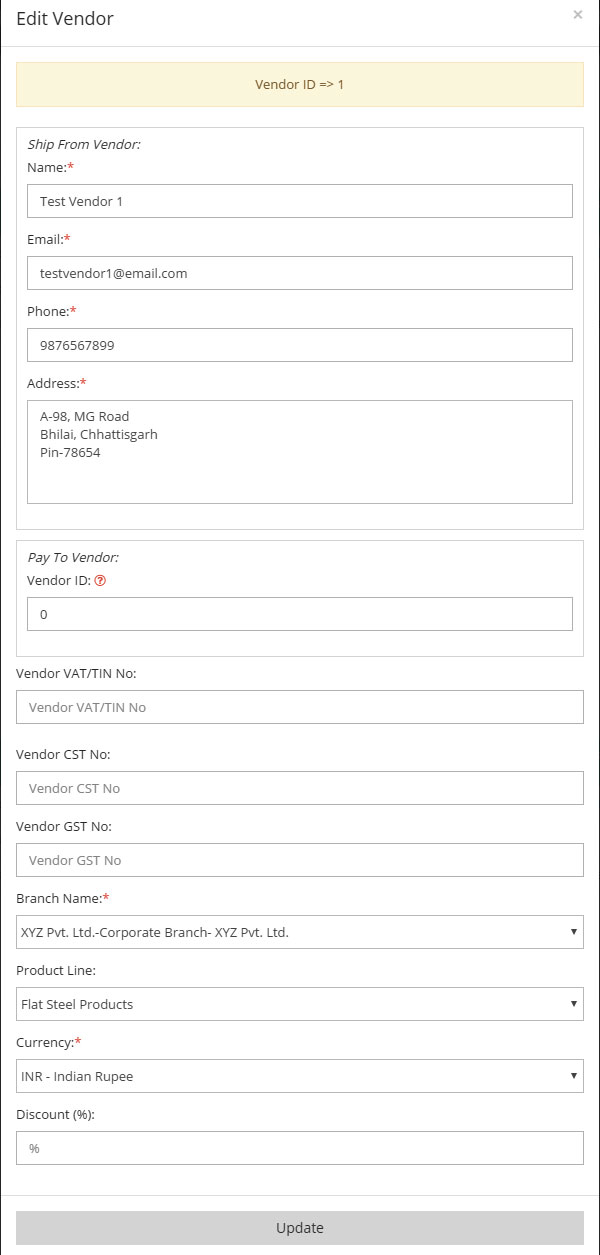
Once you are done with the editing, please click on Update to save your changes.
On Edit vendor screen you will have one additional option ACTIVE –Y/N. If you do not want to buy material from any particular vendor in future and also do not want this vendor name to be appear while creating PO, then please change active flag to N.
Related Links:
Create Customer
Manage Customer
Customer Wise Sales Summary
Create Vendor
Vendor Wise Purchase Summary